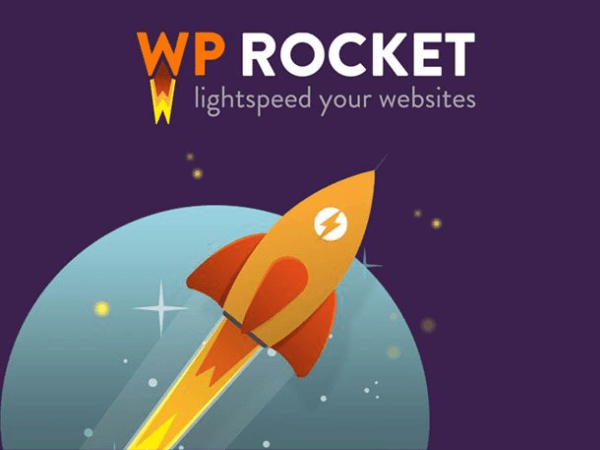High Octane Loading

WP Rocket Is The #1 Brower Caching Software
And It’s So Easy To Use
What Is WP Rocket?
WP Rocket is another all in one toolbox that helps to improve the speed of your WordPress website. It optimises most areas of WordPress including the cache, files and database. There are a plethora of options in WP Rocket and it could be that you just install this over Asset Cleanup Pro, set it up, and it works with your files straight away.
This is because it also has CSS minification, and JS deferring capabilities but it does not have the fine tuning control and additional options that Asset Cleanup Pro has. Where it excels is it’s other toolset – browser caching, database and heartbeat control. What makes this the perfect partner for Asset Cleanup Pro is that the two work seamlessly together – and that’s what I would recommend you do.
Browser caching speeds your website up enormously. In simple terms, it is a ‘memory bank’ that remembers the last persons visit to your website. This ‘memory’ is then served up to the next visitor, thus negating the need for certain files to be redownloaded to construct the page. It is something I recommend you do for instant results.
WP Rocket is very simple to use. As usual I will present a video on how to use the software, and explain some of the terminology and recommendations to get the best out of the plugin.
High Octane Loading

WP Rocket Is The #1 Brower Caching Software
And It’s So Easy To Use
What Is WP Rocket?
WP Rocket is another all in one toolbox that helps to improve the speed of your WordPress website. It optimises most areas of WordPress including the cache, files and database. There are a plethora of options in WP Rocket and it could be that you just install this over Asset Cleanup Pro, set it up, and it works with your files straight away.
This is because it also has CSS minification, and JS deferring capabilities but it does not have the fine tuning control and additional options that Asset Cleanup Pro has. Where it excels is it’s other toolset – browser caching, database and heartbeat control. What makes this the perfect partner for Asset Cleanup Pro is that the two work seamlessly together – and that’s what I would recommend you do.
Browser caching speeds your website up enormously. In simple terms, it is a ‘memory bank’ that remembers the last persons visit to your website. This ‘memory’ is then served up to the next visitor, thus negating the need for certain files to be redownloaded to construct the page. It is something I recommend you do for instant results.
WP Rocket is very simple to use. As usual I will present a video on how to use the software, and explain some of the terminology and recommendations to get the best out of the plugin.
High Octane Loading
WP Rocket is an all in one toolbox that helps improve the speed of your website. It optimises most areas of WordPress including the cache, files and database.

There are a plethora of options in WP Rocket and it could be that you just install this over Asset Cleanup Pro, set it up, and it works with your files straight away.
This is because it also has CSS minification, and JS deferring capabilities but it does not have the fine tuning control and additional options that Asset Cleanup Pro has.
Where it excels is it’s other toolset – browser caching, database and heartbeat control. What makes this the perfect partner for Asset Cleanup Pro is that the two work seamlessly together – and that’s what I would recommend you do.
Browser caching speeds your website up enormously. In simple terms, it is a ‘memory bank’ that remembers the last persons visit to your website. This ‘memory’ is then served up to the next visitor, thus negating the need for certain files to be redownloaded to construct the page. It is something I recommend you do for instant results.
WP Rocket is very simple to use. As usual I will present a video on how to use the software, and explain some of the terminology and recommendations to get the best out of the plugin.
Using WP Rocket
Browser Caching Instructions
WP Rocket Setup
WP Rocket is very easy to setup. Once it is installed, a huge amount of fail safe optimisations are taking place. If you do a pagespeed score test right before installing it, then taking one again right after it, you will see significant improvement in your pagespeed scores and load times straight away.
Watch The Video
If you watch the WP Rocket video, you can see just how easy it is to setup and get going. In fact you could try installing this before Asset Cleanup Pro just to see if you need to individually optimise the pages. Just tick the boxes in WP Rocket that enables CSS to ‘combine’ and the JS to defer in the ‘Files’ section and just click save.
If you are getting a good score and without errors, you could get away with not installing Asset Cleanup at all. If you are getting errors, I’d recommend using Asset Cleanup Pro as well as WP Rocket, and ONLY using JS combine in the WP Rocket options. Asset Cleanup can handle the Javascript.
Remember to clear all caches, then right click in Chrome and click inspect. If you are seeing a little red box with a cross in it, its best to leave the JS settings in WP Rocket and let Asset Cleanup handle it. This is because having two programs to alter the JS loading of a website not only causes problems, but also slows it down.
All in, WP Rocket is one of the most productive plugins you can install for WordPress. I will explain a little below on how to set it up for pain free optimisation, and how each part of it works. The main thing is, watch the video, familiarise yourself with it, then you will suddenly realise it’s literally a two minute setup plugin.
What Is JS Delayed?
Javascript delayed is great if you have something like a chat bot. What it does is stop the loading until after a user interacts with the page. This is extremely good for loading speed as it ensures any code that is not needed does not get loaded up to construct the initial page.
However be careful with this if you are using it for any theme based JS files. Delaying the loading of certain parts of a theme until user interaction can cause a website layout to break which just causes headaches. It can lead you trying to fix things elsewhere, which normally only compounds the problem.
I would recommend using this feature of WP Rocket for plugins only, and ones that are not central to the construction of a page. Plugin files that are central to page construction (like Sliders for example) will probably need to be loaded in as normal.
Asset Cleanup Compatible
One of the great things about WP Rocket is that it is completely compatible with Asset Cleanup Pro. The two work hand in hand so if one program is controlling either the JS or CSS files, the other will take over that function. This save load order errors, and plugin conflicts.
How Is It Compatible?
Each program knows when the other is installed, and certain features will be deactivated if the other has them enabled. For example, if you use WP Rocket to combine and minify your CSS, the feature will not be accessible in Asset Cleanup Pro.
Having more than one cache system running on your website not only causes display issues, but it also slows it down. Your system is running one cache, only then for it having to be reprocesses through another one. This is actually a very common problem, so a top tip if you have more than one cache plugin running is to make sure there is only one.
What About CSS?
This is very much a ‘depends’ question. If you are not using any CSS plugins like Rapidload or similar, then yes I would go as far as you can without breaking the website. Try to defer and minify the CSS, and take out the comments. If anything breaks on your website, untick each option until it comes back to normal.
Remember to clear every cache between every change (including your own computer browser cache).
What if I use Rapidload Or Similar?
My advice would be to leave all CSS processing alone in WP Rocket. CSS plugins such as Rapidload generate on the fly CSS and are much more efficient than just combining and minifying your CSS.
With Rapidload you are creating a whole new CSS file that does not need minifying, combining or anything – and using a cache program will only interfere with it’s processes and probably slow the CSS load down. So leave the boxes unticked and let the CSS plugin do it’s own work.
WP Rocket – Watch The Video
Thanks To The The WP Learning Lab For The Video
WordPress Heartbeat
The best way to describe the WordPress heartbeat is to say it’s a guardian looking out for changes. If you have a static site that never changes, turn it off. It can be quite server intensive if you have a lot going on in the website.
However, my recommendation is to reduce heartbeart activity rather than turn it off completely. This is because turning it off can break certain themes, or features of the website. Just reducing it from checking every 15 seconds to two minutes reduces the heartbeat load on the server 8 fold. In a world of marginal gains, every tweak matters!
Ready To Move On?
Step 6: Selective Loading
Let’s Make Pages Faster On Mobile
Browser Caching Instructions
WP Rocket Setup
WP Rocket is very easy to setup. Once it is installed, a huge amount of fail safe optimisations are taking place. If you do a pagespeed score test right before installing it, then taking one again right after it, you will see significant improvement in your pagespeed scores and load times straight away.
Watch The Video
If you watch the WP Rocket video, you can see just how easy it is to setup and get going. In fact you could try installing this before Asset Cleanup Pro just to see if you need to individually optimise the pages. Just tick the boxes in WP Rocket that enables CSS to ‘combine’ and the JS to defer in the ‘Files’ section and just click save.
If you are getting a good score and without errors, you could get away with not installing Asset Cleanup at all. If you are getting errors, I’d recommend using Asset Cleanup Pro as well as WP Rocket, and ONLY using JS combine in the WP Rocket options. Asset Cleanup can handle the Javascript.
Remember to clear all caches, then right click in Chrome and click inspect. If you are seeing a little red box with a cross in it, its best to leave the JS settings in WP Rocket and let Asset Cleanup handle it. This is because having two programs to alter the JS loading of a website not only causes problems, but also slows it down.
All in, WP Rocket is one of the most productive plugins you can install for WordPress. I will explain a little below on how to set it up for pain free optimisation, and how each part of it works. The main thing is, watch the video, familiarise yourself with it, then you will suddenly realise it’s literally a two minute setup plugin.
What Is JS Delayed?
Javascript delayed is great if you have something like a chat bot. What it does is stop the loading until after a user interacts with the page. This is extremely good for loading speed as it ensures any code that is not needed does not get loaded up to construct the initial page.
However be careful with this if you are using it for any theme based JS files. Delaying the loading of certain parts of a theme until user interaction can cause a website layout to break which just causes headaches. It can lead you trying to fix things elsewhere, which normally only compounds the problem.
I would recommend using this feature of WP Rocket for plugins only, and ones that are not central to the construction of a page. Plugin files that are central to page construction (like Sliders for example) will probably need to be loaded in as normal.
Asset Cleanup Compatible
One of the great things about WP Rocket is that it is completely compatible with Asset Cleanup Pro. The two work hand in hand so if one program is controlling either the JS or CSS files, the other will take over that function. This save load order errors, and plugin conflicts.
How Is It Compatible?
Each program knows when the other is installed, and certain features will be deactivated if the other has them enabled. For example, if you use WP Rocket to combine and minify your CSS, the feature will not be accessible in Asset Cleanup Pro.
Having more than one cache system running on your website not only causes display issues, but it also slows it down. Your system is running one cache, only then for it having to be reprocesses through another one. This is actually a very common problem, so a top tip if you have more than one cache plugin running is to make sure there is only one.
What About CSS?
This is very much a ‘depends’ question. If you are not using any CSS plugins like Rapidload or similar, then yes I would go as far as you can without breaking the website. Try to defer and minify the CSS, and take out the comments. If anything breaks on your website, untick each option until it comes back to normal.
Remember to clear every cache between every change (including your own computer browser cache).
What if I use Rapidload Or Similar?
My advice would be to leave all CSS processing alone in WP Rocket. CSS plugins such as Rapidload generate on the fly CSS and are much more efficient than just combining and minifying your CSS.
With Rapidload you are creating a whole new CSS file that does not need minifying, combining or anything – and using a cache program will only interfere with it’s processes and probably slow the CSS load down. So leave the boxes unticked and let the CSS plugin do it’s own work.
WP Rocket – Watch The Video
Thanks To The The WP Learning Lab For The Video
WordPress Heartbeat
The best way to describe the WordPress heartbeat is to say it’s a guardian looking out for changes. If you have a static site that never changes, turn it off. It can be quite server intensive if you have a lot going on in the website.
However, my recommendation is to reduce heartbeart activity rather than turn it off completely. This is because turning it off can break certain themes, or features of the website. Just reducing it from checking every 15 seconds to two minutes reduces the heartbeat load on the server 8 fold. In a world of marginal gains, every tweak matters!
Ready To Move On?
Step 6: Selective Loading
Let’s Make Pages Faster On Mobile
Browser Caching
WP Rocket Setup
WP Rocket is very easy to setup. Once it is installed, a huge amount of fail safe optimisations are taking place. If you do a pagespeed score test right before installing it, then taking one again right after it, you will see significant improvement in your pagespeed scores and load times straight away.
Watch The Video
If you watch the WP Rocket video, you can see just how easy it is to setup and get going. In fact you could try installing this before Asset Cleanup Pro just to see if you need to individually optimise the pages. Just tick the boxes in WP Rocket that enables CSS to ‘combine’ and the JS to defer in the ‘Files’ section and just click save.
If you are getting a good score and without errors, you could get away with not installing Asset Cleanup at all. If you are getting errors, I’d recommend using Asset Cleanup Pro as well as WP Rocket, and ONLY using JS combine in the WP Rocket options. Asset Cleanup can handle the Javascript.
Remember to clear all caches, then right click in Chrome and click inspect. If you are seeing a little red box with a cross in it, its best to leave the JS settings in WP Rocket and let Asset Cleanup handle it. This is because having two programs to alter the JS loading of a website not only causes problems, but also slows it down.
All in, WP Rocket is one of the most productive plugins you can install for WordPress. I will explain a little below on how to set it up for pain free optimisation, and how each part of it works. The main thing is, watch the video, familiarize yourself with it, then you will suddenly realize it’s literally a two minute setup plugin.
JS Delayed
Javascript delayed is great if you have something like a chat bot. What it does is stop the loading until after a user interacts with the page. This is extremely good for loading speed as it ensures any code that is not needed does not get loaded up to construct the initial page.
However be careful with this if using for any theme based JS files. Delaying the loading of certain parts of a theme until user interaction can cause a website layout to break which just causes headaches. It can lead you trying to fix things elsewhere, which normally only compounds the problem.
I would recommend using this feature of WP Rocket for plugins only, and ones that are not central to the construction of a page. Plugin files that are central to page construction (like Sliders for example) will probably need to be loaded in as normal.
Compatibility
One of the great things about WP Rocket is that it is completely compatible with Asset Cleanup Pro. The two work hand in hand so if one program is controlling either the JS or CSS files, the other will take over that function. This save load order errors, and plugin conflicts.
How Is It Compatible?
Each program knows when the other is installed, and certain features will be deactivated if the other has them enabled. For example, if you use WP Rocket to combine and minify your CSS, the feature will not be accessible in Asset Cleanup Pro.
Having more than one cache system running on your website not only causes display issues, but it also slows it down. Your system is running one cache, only then for it having to be reprocesses through another one. This is actually a very common problem, so a top tip if you have more than one cache plugin running is to make sure there is only one.
CSS Loading
This is very much a ‘depends’ question. If you are not using any CSS plugins like Rapidload or similar, then yes I would go as far as you can without breaking the website. Try to defer and minify the CSS, and take out the comments. If anything breaks on your website, untick each option until it comes back to normal.
Remember to clear every cache between every change (including your own computer browser cache).
What if I use Rapidload Or Similar?
My advice would be to leave all CSS processing alone in WP Rocket. CSS plugins such as Rapidload generate on the fly CSS and are much more efficient than just combining and minifying your CSS.
With Rapidload you are creating a whole new CSS file that does not need minifying, combining or anything – and using a cache program will only interfere with it’s processes and probably slow the CSS load down. So leave the boxes unticked and let the CSS plugin do it’s own work.
WP Rocket – Watch The Video
Thanks To The The WP Learning Lab For The Video
Heartbeat
The best way to describe the WordPress heartbeat is to say it’s a guardian looking out for changes. If you have a static site that never changes, turn it off. It can be quite server intensive if you have a lot going on in the website.
However, my recommendation is to reduce heartbeart activity rather than turn it off completely. This is because turning it off can break certain themes, or features of the website. Just reducing it from checking every 15 seconds to two minutes reduces the heartbeat load on the server 8 fold. In a world of marginal gains, every tweak matters!
Ready To Move On?
Step 6: Selective Loading
Let’s Make Pages Faster On Mobile